Your iPhone is a powerful device, and Create an Apple ID is vital for unlocking its full potential. With an Apple ID, you gain access to the App Store, iCloud, and various Apple services. This guide will provide you with step-by-step instructions to ensure you easily set up your account, keeping your personal information secure and making the most of your iPhone experience. Follow these instructions carefully to create your Apple ID today!
Table of Contents
Understanding Create an Apple ID
The Apple ID is your personal account for accessing a variety of Apple services, including the App Store, iCloud, and Apple Music. It serves as a gateway to enjoy a seamless integration of your devices and content, allowing you to store backups, share purchases, and sync your media across all your Apple gadgets.
What is an Apple ID?
On a basic level, an Apple ID is an email address combined with a password that grants you access to Apple’s ecosystem. It serves as a unique identifier that connects all your devices, ensuring you can personalize your experience and manage your subscriptions easily.
Importance of Having an Apple ID
An Apple ID is necessary for you to fully experience Apple’s services and features, enabling functionalities like backups, the ability to buy and download apps, and sharing your purchases with family. With your Apple ID, you are not only securing your data but also enhancing your productivity by seamlessly syncing between devices.
To fully leverage the features offered by Apple, having an Apple ID is imperative. It allows you to access your iCloud storage, helping you to protect your important files, photos, and documents. Moreover, your Apple ID enables you to restore your device easily if you ever need to, while also keeping your purchases, such as apps and music, organized and accessible. Without an Apple ID, you may encounter limitations in using various Apple services, which could hinder your overall experience.
Also Read: How to reset a Mac Computer to Factory Settings
Preparing to Create Your Apple ID
It is crucial to prepare before creating your Apple ID on your iPhone. This preparation involves ensuring that your device meets necessary system requirements and that you have a reliable internet connection. By following these steps, you will streamline the process and minimize potential issues during the creation of your account.
Checking System Requirements
Checking your iPhone’s compatibility is important to ensure a smooth Apple ID creation process. Your device should be running the latest version of iOS, as older versions may lack crucial features. You can check this by navigating to Settings > General > Software Update. Make sure your device is up-to-date to avoid any complications.
Ensuring Internet Connection
Even a stable internet connection is vital for creating your Apple ID. Without it, you may encounter errors or delays during the registration process. Ensure that you are connected to Wi-Fi or have a strong cellular data signal before proceeding.
This connection allows your device to communicate with Apple’s servers, making the account creation process seamless. A bad connection can lead to potential interruptions, causing frustration or even a failure to create your account. To check your connection, try browsing a website or streaming a video. If you experience problems, troubleshoot your network issues before continuing to create your Apple ID.
Step-by-Step Instructions to Create an Apple ID
Now, creating an Apple ID on your iPhone is a straightforward process. Follow the steps outlined in the table below:
| Step | Action |
| 1 | Open the Settings App |
| 2 | Tap on “Sign in to your iPhone” |
| 3 | Select “Don’t have an Apple ID or forgot it?” |
| 4 | Choose “Create Apple ID” |
| 5 | Enter required information and follow the on-screen prompts |
Open the Settings App
The first step is to open the Settings app on your iPhone. Locate the gear icon on your home screen, which symbolizes your device’s settings. Once opened, you will find various options to customize and control your device. Ensure your device is connected to the internet for a seamless registration process.
Follow the On-Screen Prompts
Step by step, after selecting “Create Apple ID,” you will encounter various fields asking for personal information. Fill out the required details such as your name, birthdate, and email address. Additionally, you’ll be prompted to create a strong password and set up security questions for account recovery.
Understanding these on-screen prompts is important to ensure your Apple ID is set up properly. Make sure to provide accurate personal information as it will be used to safeguard your account. You will also receive options to enable two-factor authentication, which adds an extra layer of security.
Verify Your Email Address
You will need to verify your email address during the Apple ID creation process. After entering your email, a verification link will be sent to that address. Follow the provided link to confirm ownership of the email associated with your new account.
Another important step in this process is checking your email for the verification link. This link often arrives instantly, but be sure to check your spam folder if it doesn’t appear in your inbox. Verifying your email is important as it enhances the security of your account and ensures you can recover your Apple ID if you forget your password.
Tips for a Successful Apple ID Creation
Unlike other accounts, creating an Apple ID is a straightforward process if you follow these tips. Be sure to:
- Use a valid email address for verification.
- Select a strong password to enhance security.
- Keep your security questions unique and memorable.
- Ensure your personal details are accurate.
Thou can set yourself up for success with these simple steps.
Choosing a Strong Password
Now, a strong password is your first line of defense. Ensure it is at least 8 characters long and incorporates a mix of upper and lowercase letters, numbers, and symbols. Avoid using easily guessable information like birthdays or names, as these can compromise the security of your Apple ID.
Keeping Your Information Secure
Secure your account by enabling two-factor authentication and regularly updating your password. Ensure that you check your email account linked to your Apple ID for any suspicious activity. If you notice unusual access or settings, take action immediately.
Another way to safeguard your Apple ID is by being cautious with phishing attempts. Always verify the source before clicking on any links or providing personal information. Consider using a password manager to store your passwords securely. Protecting your Apple ID is vital, as a compromised account can lead to unauthorized purchases and loss of personal data, making vigilance key in ensuring your online security.
Common Issues and Troubleshooting
Once again, encountering issues while creating your Apple ID can be frustrating, but they are typically easy to resolve. If you experience problems during the setup process, don’t panic. Common hurdles like verification issues or entering incorrect information can be addressed with some quick troubleshooting steps to get your Apple ID created smoothly.
Addressing Verification Problems
Addressing verification problems usually means checking your email or phone number linked to the Apple ID. Make sure you entered the correct contact information to receive the verification code. If you don’t receive it, try selecting the ‘Resend Code’ option. Sometimes, it can take a few minutes for the code to arrive, so be patient.
Re-Entering Incorrect Information
Addressing incorrect information usually involves checking the details you entered during the registration process. Mistakenly typing the wrong name, email, or password can lead to complications. Make sure to double-check the information to minimize errors.
A good practice is to write your details down before entering them on your iPhone. This way, you can avoid common mistakes that lead to frustration. If you find that you repeatedly enter incorrect information, consider using a password manager to store important credentials securely. Additionally, ensure your device software is updated to prevent any technical glitches during the process.
Factors to Consider After Create an Apple ID
Your new Apple ID opens up a world of possibilities, but there are vital aspects to consider for optimal usage:
- Security: Regularly update your password and keep it strong.
- Privacy Settings: Adjust who can see your information.
- Payment Methods: Add or update your billing information for seamless purchases.
- App and Data Management: Keep your downloads organized and manage your storage.
This information will help you maximize the benefits of your Apple ID.
Managing Your Account Settings
With your Apple ID, you can easily manage your account settings directly from your iPhone. Navigate to the Settings app, tap on your name at the top, and you will find options to modify personal information, update payment details, and control what data is shared across devices.
Enabling Two-Factor Authentication
Any time you create an Apple ID, it’s advisable to enable two-factor authentication for enhanced security. This feature adds an additional layer of protection to your account, requiring not only your password but also a verification code sent to a trusted device.
Settings for two-factor authentication can be found in your account settings. Once enabled, you’ll be prompted for a verification code whenever you attempt to access your account from a new device. This significantly reduces the risk of unauthorized access, ensuring your personal information and purchases are safe. You’ll also have control over trusted numbers, meaning that only selected devices can receive verification codes, enhancing your overall account security.
Conclusion
Now that you have learned how to create an Apple ID on your iPhone through these step-by-step instructions, you can easily set up your account and gain access to various Apple services. Following these guidelines ensures that you can personalize your device and unlock its full potential. With your new Apple ID, you can enjoy seamless syncing, app purchases, and cloud storage, enhancing your overall experience with your iPhone.
Q: What are the prerequisites for create an Apple ID on my iPhone?
A: Before you start create an Apple ID on your iPhone, ensure that you have a stable internet connection, either through Wi-Fi or cellular data. Additionally, you will need access to an email address that is not already associated with another Apple ID, as this will be required for verification and account recovery purposes. Keep your device updated with the latest version of iOS for an optimal experience.
Q: How can I create an Apple ID directly from my iPhone?
A: To create an Apple ID on your iPhone, follow these step-by-step instructions:
1. Open the Settings app on your iPhone.
2. Scroll down and tap on “Sign in to your iPhone” at the top.
3. Select “Don’t have an Apple ID or forgot it?”
4. Tap on “Create Apple ID.”
5. Enter your first and last name, and choose your birth date.
6. Tap “Next,” then enter your email address (or create a new iCloud email) and choose a password. Make sure your password meets the specified security requirements.
7. Fill in the required security questions and tap “Next.”
8. Review the terms and conditions, and if you agree, tap “Agree.”
9. Follow any additional prompts for verification, such as confirming your email address.
By completing these steps, your Apple ID will be set up and ready to use on your device.
Q: What should I do if I forget my Apple ID password after creating it?
A: If you forget your Apple ID password, don’t worry; you can easily reset it. Here’s how:
1. Go to the Settings app on your iPhone and tap on “Sign in to your iPhone.”
2. Select “Forgot Apple ID or password?”
3. Enter your Apple ID and tap “Next.”
4. You can choose to reset your password using the email associated with your account or by answering your security questions. Follow the on-screen instructions.
5. If you have two-factor authentication enabled, you may also confirm your identity using a trusted device or phone number.
By following these steps, you should be able to regain access to your account.
















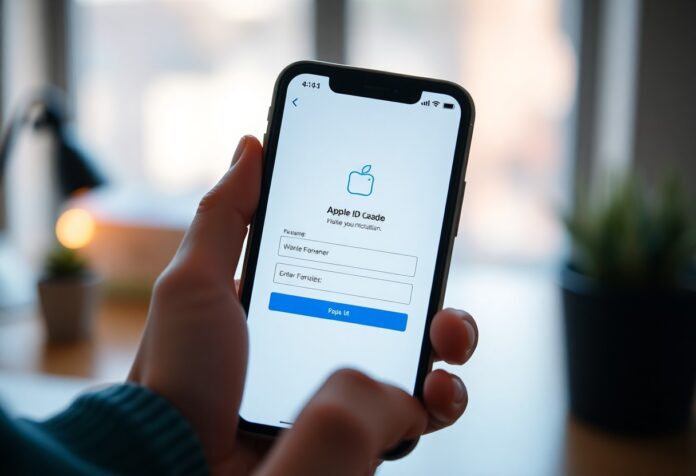
![Best Laptops under $800 [Buying Guide]](https://techyslide.com/wp-content/uploads/2022/04/IMG_20241113_194324-100x70.jpg)



![Best Laptops under $1200 in 2024 [Top 10 Picks]](https://techyslide.com/wp-content/uploads/2024/10/Best-laptops-under-1200-100x70.jpg)
![Best Laptops under $900 in 2024 [Latest Models]](https://techyslide.com/wp-content/uploads/2022/03/textbuilder_fluxamh-rkp-100x70.jpg)